User Guide
Startup
Strategy Structure
Main Tools
-
- Builder mode
- Trader mode
- Expert Advisor Trading
-
-
-
- Control Panel
- Trader
Create and Test Forex Strategies
This is an old revision of the document!
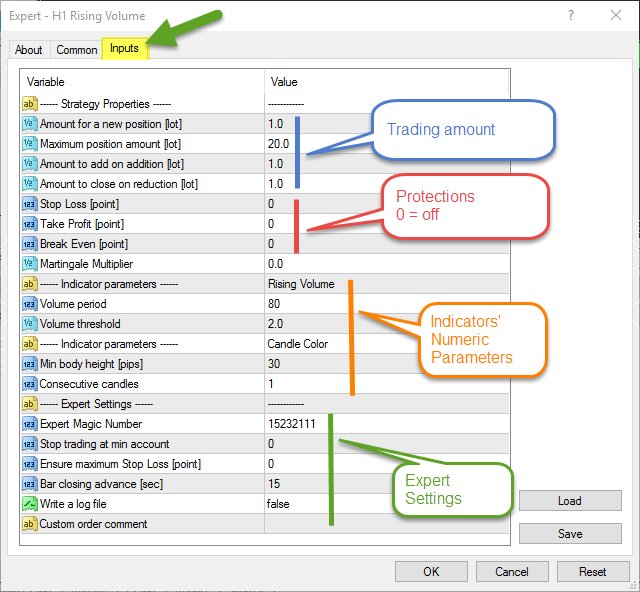
These options correspond to the Strategy Properties options. FSB Pro fills in the values of our strategy here when we are exporting an Expert Advisor.
The values can be measured either in lots or in percents, depending on the Trading unit option of the strategy. We cannot change the unit type here. When the unit is percent, lets say 2%, the EA will use 2% of your free account equity to cover the required margin for opening a new position.