User Guide
Startup
Strategy Structure
Main Tools
-
- Builder mode
- Trader mode
- Expert Advisor Trading
-
-
-
- Control Panel
- Trader
Create and Test Forex Strategies
The strategy collections term is very self-descriptive. Collections are much like virtual folders (or lists if you will), where strategies are added. You can add strategies to a collection manually, from the Strategy Editor, or automatically, from the Strategy Generator and the optimizer.
You can review your strategy collections from the repository button on the main toolbar. The button is marked with green on the screenshot above.
When you run the generator or the optimizer, they will add strategies to the repository automatically. However, if you close FSB Pro it will delete all unsaved collections and strategies.
Add a Strategy to a Collection
Here is the toolbar section that allows you to add the current strategy to a collection from the editor. Specify a name and click the button Add.
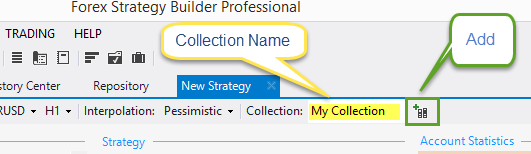
In the same toolbar section in the generator and in the optimizer, you only need to specify the name of the collection. The two tools choose which strategies are fit for the collection and add them automatically.
Sorting - lets you specify the criteria by which you want to sort the strategies. This will sort all strategies in the collection, not only the ones that the interface will show.
Sorting Criteria:
Show - lets you choose the maximal number of strategies that the list will display.
A collection can hold up to 100 strategies. When a collection contains 100 strategies and you push more, FSB Pro will remove the strategies with the lowest Net Balance (it does not depend on the Sorting option).
FSB Pro does not automatically save collections. If you want to keep your collections, make sure you save them. If you make changes to them, you need to save them on your own too.
Save collection
You can save collections. Those are saved as *.call files in the “User Files/Strategies” folder of FSB Pro. You can access it from File → User Files Folder…
Load collection
To load a collection just click the Load button and select if from the “User Files/Strategies” folder.
Merge collections
You can merge collections through the merge up and merge down buttons. If you merge two collections where the sum cannot be over 100. For example if you merge two collections of 100 and 15 strategies: 100 + 15 > 100. This means, FSB Pro will look for the worst fifteen strategies and remove them when merging the two collections. It will end up by creating a new, merged collection, of 100 strategies.
Cut off
“Cut off” will remove the not shown strategies from the collection.
Unload
“Unload” will unload the selected collection. It will not save the file before doing that, nor will it ask you to save it. Make sure you save the collection if you need before you unload it.
This area shows the filtered and sorted strategies of the collection. Each row shows a strategy with its basic statistical parameters. FSB Pro creates the balance charts in those boxes in the moment it does the testing of the strategy (in the editor, generator or optimizer) so the data in the box is from the last strategy backtest calculation. This is important. For example if you used the generator with 20% OOS, the generator will use only the first 80% of the (in-sample) data, without using the last 20%.Therefore, in the strategy box, you will see chart and statistical parameters based on the in-sample data.
Open
When you select a strategy and click, open this will open the strategy in a new tab.
Save as
“Save as” lets you save the strategy as a separate file.
Delete
This will remove the current selected strategy from the collection.
Strategy Slots – displays all indicators of the selected strategy.
Account Statistics - shows full backtest data of the strategy. If there is newer data for the selected strategy, FSB Pro will load and use it to recalculate the strategy chart and parameters in real time.
The strategy collections page allows for easy workflow. If you save manually each strategy you create, you will see it is a tedious task. Instead, you can change or create strategies in the editor without saving each one to a separate file: when you have a strategy you like, just add it to the current collection. Later you can save the collection or review the strategies there before saving.