Sidebar
Table of Contents
Symbol Settings
The Symbol Settings page provides the option to customize the symbol settings.
Initially, the symbol settings are included in the data file, which contains the data set and all market parameters from your MetaTrader account. However, it is sometimes useful to change the parameters or to experiment with different values.
The Symbol Settings page works in a non-destructive way. It allows shading the original settings and using new values in EA Studio without changing the actual data files. It is absolutely safe to experiment with them because you can easily revert to original values.
The Symbol Settings page contains two panels - Symbols List and Symbols Setting for the active symbol.
Symbol List
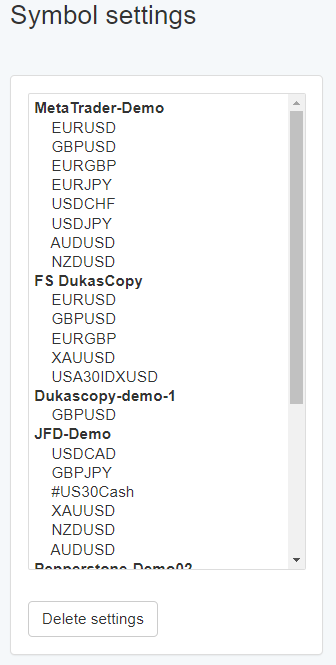
The Symbol List is on the left-hand side of the page. It shows the available settings. EA Studio populates the symbols automatically when you load data in the Editor, the Generator, or when you import new data files. The symbols are arranged in groups according to the data server.
When you enter the Symbol Settings page, you see the symbol currently used in the Editor selected.
The symbols that use custom settings are marked with an asterisk like this: EURUSD*
Custom Settings
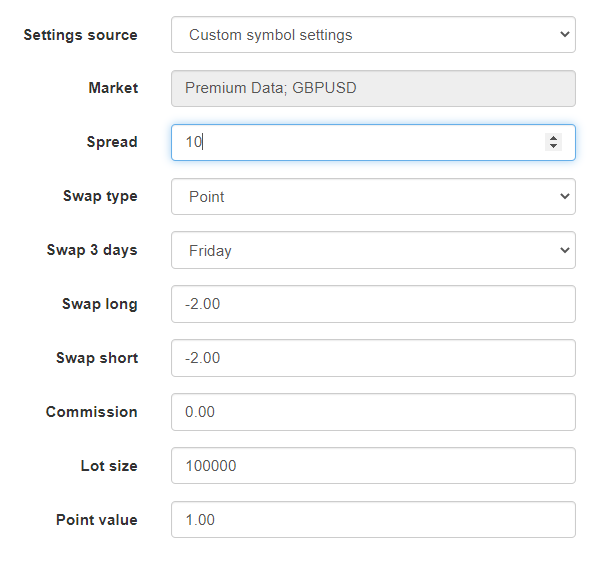
We can use the symbol settings in two ways:
- Original settings from the data file - use the values that aee included within the data file.
- Custom symbol settings - use custom settings instead of the original ones.
We choose which settings we want to use from the Settings source menu.
EA Studio always uses the original file settings by default. When this option is selected the form options are disabled. When we switch to Custom symbol settings the options become enabled and the active symbol gets marked.
Using Original Settings
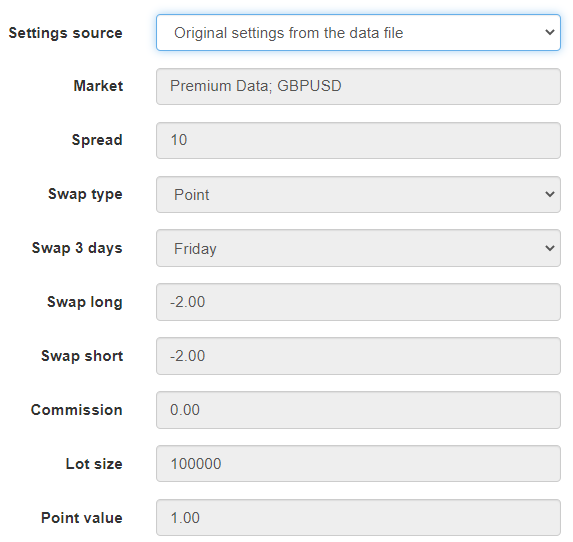
You can revert back to use the original settings by changing the Settings source to Original settings from the data file. When you do this, the options will become disabled. You will still see the custom values. It gives you the opportunity to revert back to the custom setting without changes. EA Studio will recover the original values when you load the particular data in the Editor or in the Generator.
Delete Settings
The Delete Settings button removes the active symbol settings record. It doesn't remove the actual data file but only the symbols settings for it. You can use it when you want to reload the originals settings or when you no longer use the symbol. Anyway, if you either load the corresponding data file again or import it from MetaTrader, EA Studio will also recover the symbol settings record.
Symbol Settings
- Settings source - allows you to choose which settings to use: the original or the custom ones.
- Market - shows the currently selected data server and symbol.
- Spread - the spread in points. Default value: 10.
- Swap type - the type of swap applied on rollover. The available options are Point, Base currency, Interest rate, Margin currency. Default value: point.
- Swap 3 days - when the broker applies the weekend swap. Default value: Friday. However, some brokers use Wednesday.
- Swap long - swap on rollover on a long position.
- Swap short - swap on rollover on a short position.
- Commission - the commission in currency. It is applied at position closing.
- Lot size - the size of 1 round lot in base currency.
- Point value - used by some brokers to scale the trading result. The default value is 1.
~~DISQUS~~