Sidebar
Table of Contents
Editor
Introduction
The Editor is the first tab of the Strategy section of the application. You can get to it by clicking on a strategy in the Collection, the Portfolio or by going to Strategy from the main navigation bar.
Toolbar

The Editor's toolbar has controls for selecting historical data and buttons for exporting an Expert Advisor.
The three drop-down menus on the central part of the Toolbar are for the historical data you use. They are correspondingly for the data server, the symbol and the data period.
You choose which file to load by selecting the server name, symbol and period. When you change any of those parameters, EA Studio loads the corresponding file from the cloud.
EA Studio loads data files and re-calculates the strategy when you change the options.
The + Portfolio button adds the current strategy to the Portfolio Content
The Expert Advisor button is probably the most important for you. It exports the current strategy as a ready to use Expert Advisor in MQL code for MetaTrader.
Context menu
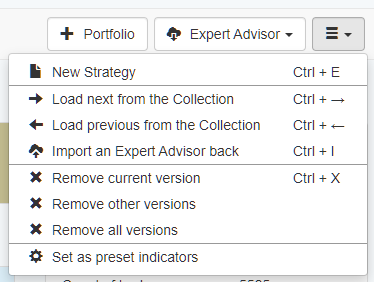
- New Strategy - removes the strategy from the Editor and loads an empty one.
- Load next from the Collection - loads the next lower stats value strategy from the Collection.
- Import an Expert Advisor back - imports an Expert Advisor file in the Editor and displays the strategy. It works only for Expert Advisors exported from EA Studio.
- Remove current version - removes the current version of the strategy (with the exact major and minor Id number) from the Editor and the Collection.
- Remove other versions - removes all other versions of the strategy from the Editor and the Collection.
- Remove all versions - removes the current and all other versions of the strategy from the Editor and the Collection.
Add to Portfolio
You add the current strategy to the Portfolio by clicking on this button. It is merged among the other strategies in the Portfolio's Content. The portfolio may refuse the push if the current strategy already exists or correlates with another strategy.
Export an Expert Advisor
You can export the current strategy as an Expert Advisor file. EA Studio currently supports MetaTrader 4 and MetaTrader 5 experts. Find more info here: Export Expert Advisor article.
Market Information
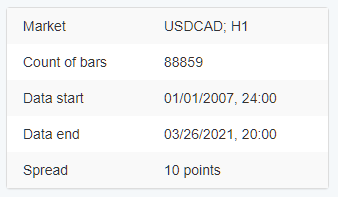
Market Info - displays the loaded chart, the start and the end date of the loaded data and the market spread. EA Studio loads historical data from a MetaTrader server. It is important to use data from your broker and server for testing to achieve the same results in MetaTrader.
Indicator chart
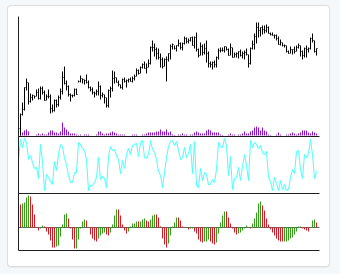
The Indicator Chart shows you the market price and the indicators used in the strategy. If you click on it, you will go to a detailed version of the chart on the Report page.
Strategy Layout
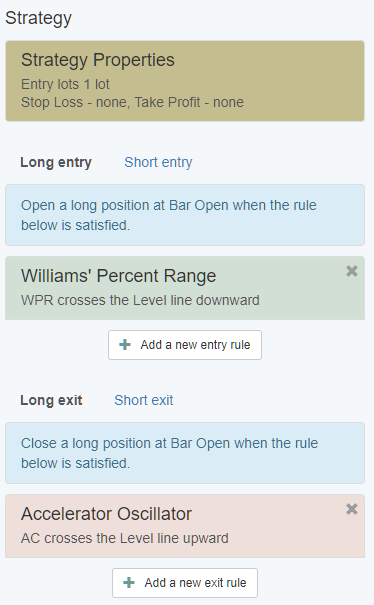
The Strategy layout presents the Strategy Properties, and the Long and Short Entry Rules and Exit Rules.
Backtest Result
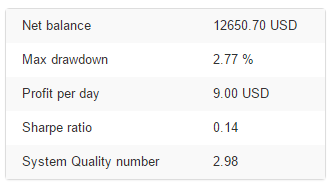
This is the statistical data from the strategy backtest. You can set which parameters you want to see on the Settings page.
Balance chart
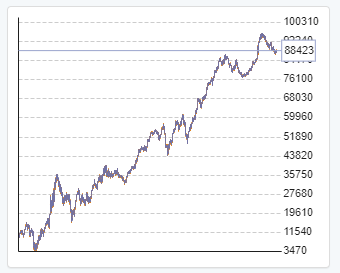
The Balance chart shows the strategy's performance for the time frame of the backtest. We always search for a smoothly rising balance line.