Sidebar
Table of Contents
Optimizer
The Optimizer is a tool that will attempt to make a current strategy better. It will decide if the strategy is better, depending on the options you select in the optimizer settings.
Always optimize only profitable strategies!
It is unwise to optimize a losing strategy. The optimizer will try to “rectify” the strategy by making it trade less which in turn will result in less money lost but this will not make the strategy profitable.
Toolbar

Start/Stop button - Start or stop the Optimizer. If you're using the default settings for EA Studio the Optimizer will be very fast so it will stop by itself after a few seconds when the optimization is complete.
Progress - This shows how far the Optimizer has progressed in trying to optimize the current strategy.
Calculated - Because the Optimizer tries out different variants of the same strategy to get better results on backtesting. This is the number of calculated strategy variants.
Strategy Parameters
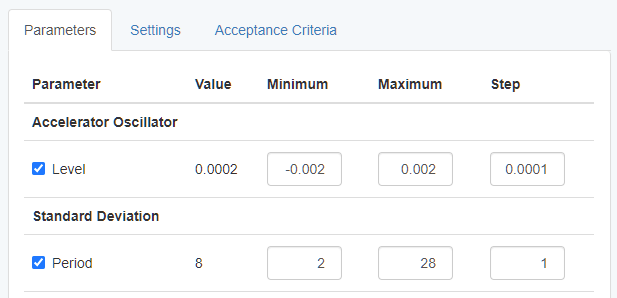
The Strategy Parameters tab allows you to select minimal and maximal value for each optimizable indicator of the strategy. Also, the step between those values.
You can use the checkboxes on the left to skip optimizing specific indicators.
Optimizer Settings
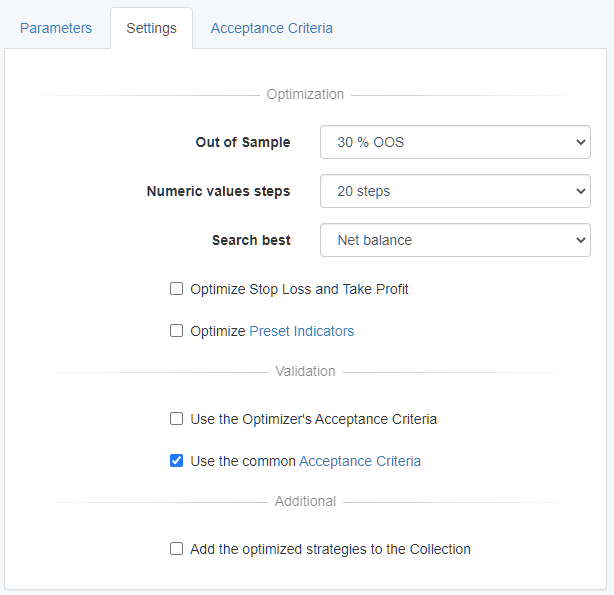
Numeric values range - takes the current value of an indicator parameter, for example, 86. Then it applies the selected option. For example, if we select “± 10 Steps” and the Step is set to 1. This means the min value for the parameter will become (86-10=)76 and the max value will be (86+10=)96.
Search best - The option you select will be used to compare new versions of the strategy to the current one. The Optimizer will replace the current variant of the strategy with a new one if the new one is better.
Out of sample - If you enable this option an OOS test will be run when producing optimized versions of the strategy. Only passing strategies will be considered.
The strategies fulfil the Acceptance Criteria - We advise you to keep this enabled since you probably want optimized strategies to still pass your Acceptance Criteria.
Add the optimized strategies to the Collection - Enable this option to save optimized strategies to the Collection for later review.
Optimize Preset Indicators - When the option is enabled the Optimizer makes all parameters available for optimization. When it is disabled, the Preset Indicators parameters are unchecked in the Strategy Parameters list.
Optimizer Acceptance Criteria
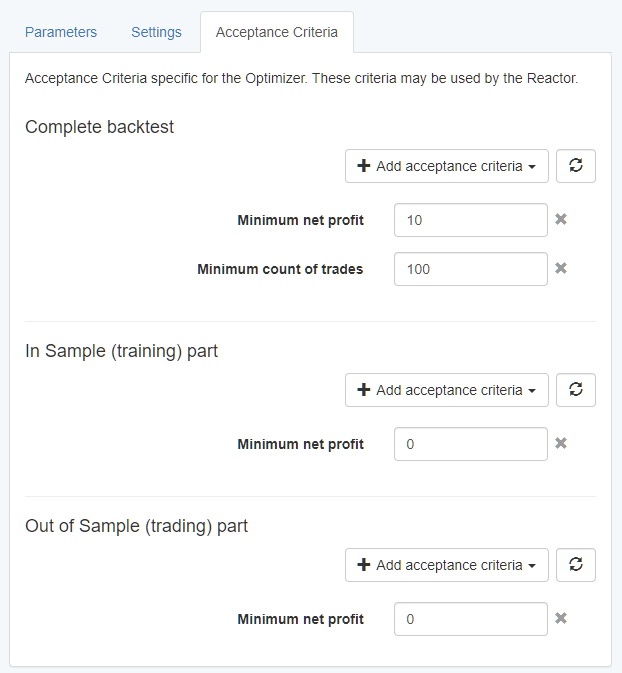
This tab provides you with the opportunity to add specific criteria for your overall backtest, or separately for the In sample and the Out of Sample parts.
In order to do this, just click on the “Add acceptance criteria” button and choose one or more options from the drop-down menu.