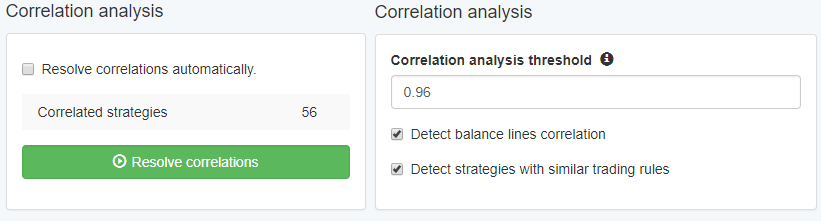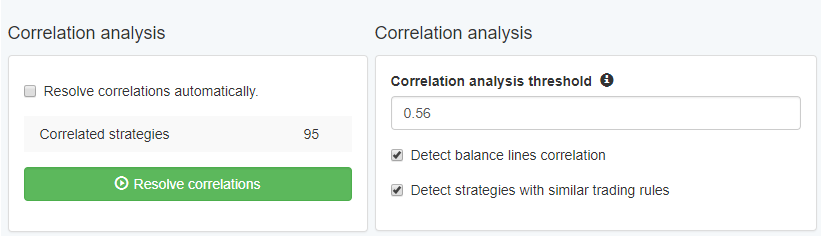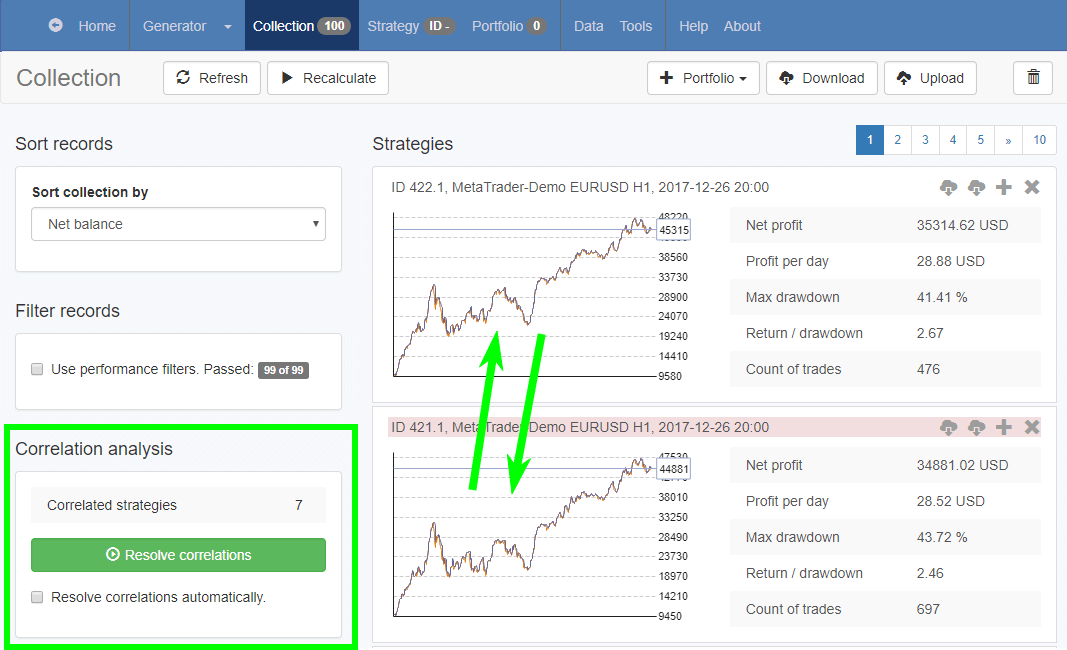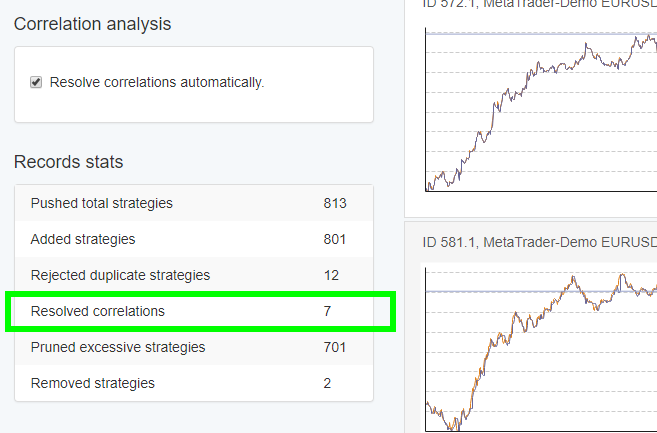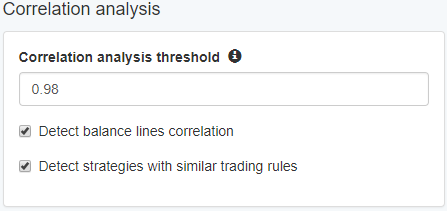Sidebar
This is an old revision of the document!
Table of Contents
Collection
The Collection page shows the best strategies calculated by the application.
When you edit a strategy in the Editor or use the automatic Generator, EA Studio performs a backtest and shows the corresponding statistics and charts. At the same time the app sends the strategy to this Collection page. The Collection receives the strategy and puts it among the other collected strategies.
The app sorts the strategies by highest net balance and can contain a maximum 100 records. If a new strategy is to be added to the Collection EA Studio will first compare its net balance to the other strategies that are already within the Collection. If the balance of the new strategy is higher than any one of the strategies in the Collection, the new strategy will be added. At the same time the strategy with the smallest net balance will be removed so the Collection will remain at a maximum of 100 strategies.
Click on a record to load the strategy in the Editor page.
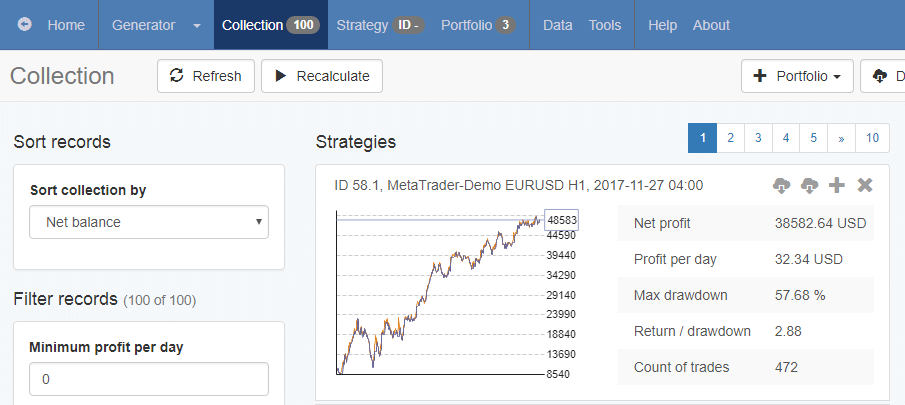
Toolbar

Refresh – when you enter the Collection page it shows the top 10 strategies as per the last used sorting and filtering criteria. However, if the Generator is working at the same time, it may push more strategies into the Collection. When the Generator pushes a new strategy the number next to the Collection link in the navigation bar will increased.The Refresh button will turn green if there are new strategies in the Collection. You can use it to make the Collection show the new strategies. It doesn't do that automatically because it will make it difficult for you to review the strategies if their position is constantly changing.
Recalculate – recalculates the complete Collection. When you use Recalculate, EA Studio loads the corresponding market for each strategy and backtests it. The Collection will accept back only the strategies that are profitable.
+ Portfolio - adds strategies to the Portfolio.
Download – you can download the complete collection to your computer. This is useful when you want to save these strategies for later review and use. The collection file has a “json” extension.
Upload – you can upload a previously downloaded collection file. By doing that you can load previously saved collection.
Remove all – remove all the strategies from the Collection. You can use this command to clean the collection before starting the work with a new symbol or period.
Sorting records
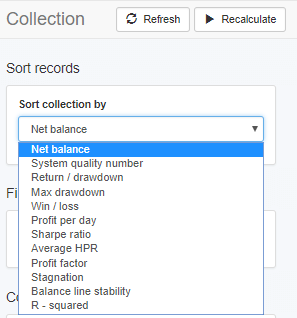
Use this parameter to sort the collected strategies. When you make a change, the app reloads the strategies automatically. EA Studio uses the sorting option to prune the excessive strategies.
Filtering records
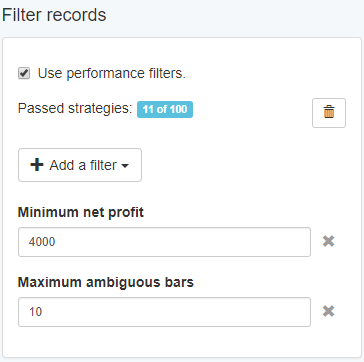 EA Studio shows all collected strategies by default. However, you may choose to filter out strategies that do not meet your requirements.
EA Studio shows all collected strategies by default. However, you may choose to filter out strategies that do not meet your requirements.
When you add or remove filters, EA Studio passes all records through each filter and shows only the strategies that passed.
If you export the Collection while records are being filtered this will only export the currently visible strategies.
Use performance filters - Enables or disables performance filters for the Collection.
Passed Strategies - The first number shows the number of visible strategies in the Collection. The second number shows the total number of strategies in the Collection.
Remove all hidden strategies - Using this button deletes all hidden strategies from the collection.
Add a filter - Click and choose a filter to add.
The filters are the same as in Acceptance Criteria but work on the current Collection only.
Correlation Analysis
As the Generator works it will sometimes produce strategies that are very similar to the strategies that are already in the Collection. Because of this you might end up with a Collection with many very similar strategies. Of course this is not desirable because we want to have different strategies so we can minimize the risk on our side when trading.
The Correlation Analysis feature will detect correlation automatically (with a correlation coefficient higher than 0.98). You can set the coefficient to a different value between 0 and 1. You can set this from Tools > Settings > Correlation Analysis
Pictures below shows Correlation Analysis in the Collection (left) and the Settings for Correlation Analysis from the Settings page (right).
Higher coefficient setting:
Lower coefficient setting:
You can see how a higher coefficient of 0.96 in Settings results in less found strategies. EA Studio now shows only 56 strategies as being correlated. If we change the coefficient to a lower value - 0.56 this results in more strategies (95) being found as correlated.
Lower coefficient means strategies can be less similar and still considered correlated. Higher coefficient means the strategies should be very similar to be considered correlated.
You can use the Correlation Analysis option in two modes: automatic and manual.
For manual operation disable Resolve correlations automatically
The program will use the selected Sorting order. The first strategy of a correlated group of strategies will not be marked. However every following correlated strategy will be marked with a red bar.
The Resolve correlations button will become green when EA Studio finds correlated strategies in the collection. Clicking the button will remove the correlation “duplicates” and will leave only the best strategy, according to your Sort records choice.
The Resolve correlations automatically option does what it says. When it is on, the counter and the Resolve correlations button will be hidden.
You can see how many correlations have been resolved in the Records stats box below.
The Correlation Analysis can be done with two different algorithms: based on the balance line and based on the trading rules of the strategies. You can choose what to use from Tools > Settings > General > Correlation Analysis
If you have old collections that you exported before this feature was added you might want to pass them through EA Studio again to remove any correlated strategies.
Strategy Collection
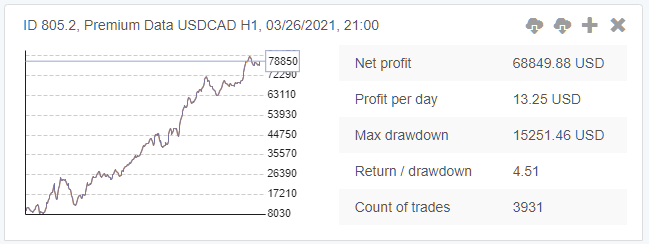
The Collection records and shows the strategy ID and the market the strategy is calculated on.
The strategy tile also has the following action buttons:
Export Expert Advisor for MT4 - export an Expert Advisor for MetaTrader 4.
Export Expert Advisor for MT5 - export an Expert Advisor for MetaTrader 5.
Add to the Portfolio - adds the current record to the Portfolio content. A Strategy can be added only once.
Remove - removes a record. When you remove a record, the app refreshes the strategy list. New strategies may appear if the Generator is working at that time.
Click on a record to send a strategy to the Editor for review and export.