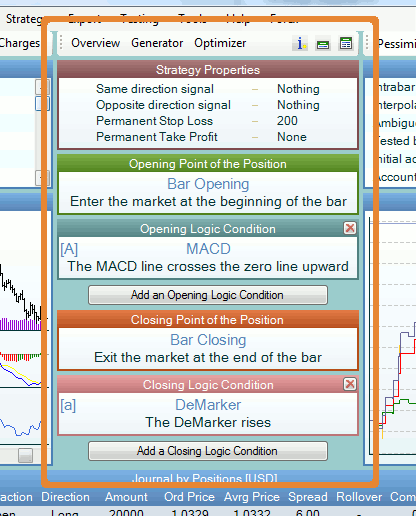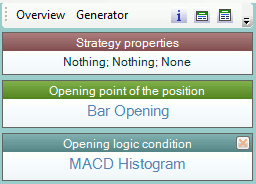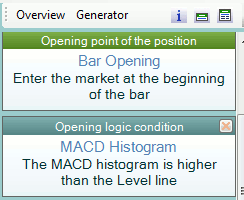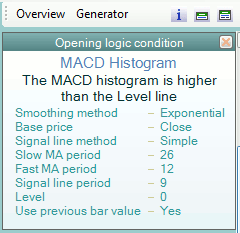Table of Contents
Strategy Panel
This is the main part of the program - the place where you set a strategy. A tool bar is situated at the top of the panel. It contains buttons for opening some tools related to the strategy: Overview, Generator, Optimizer, Strategy Description, and Slot Size buttons.
Under the toolbar there are some rectangular slots containing the logic of the strategy. These slots have certain functions and are organized in a fixed way:
- Strategy Properties - behaviour of the strategy when averaging, traded amount and the Permanent Stop Loss and Take Profit;
- Opening Point of the Position - (the entry point) - sets the price at which a new position can be opened;
- Opening Logic Condition - (entry filter) - permits you to open a position; determines the direction of the position;
- Add an Opening Logic Condition - allows you to add more entry filters.
- Closing Point of the Position - (the exit point) - sets the price at which the position can be closed;
- Closing Logic Condition - (exit filter) - permits you to close the position;
- Add a Closing Logic Condition - allows you to add exit filters.
Overview
The Overview button opens the Strategy Overview information screen, where you can read the author's description of the strategy, a description of the strategy logic generated by the program, and statistical information for the backtest and used historical data.
Generator
The Generator button opens the Strategy Generator tool. It can be used to automatically generate a new strategy or to add additional indicators to the current one. It's a pretty useful tool. You have to give it a try.
Optimizer
The Optimizer button opens the Strategy Optimizer tool. It optimizes the numeric parameters of the technical indicators in order to reach greater profit. Be careful, the strategy may become overomtimezed, which means that it will work for exactly that set of historical data.
Strategy Description
This button opens the Strategy Description window. You can add a comment about your strategy there or read comments concerning the demo strategies. If the letter i on the Strategy Description button is blue, it means that there is a comment about the strategy. If it is gray, no comment has been made so far. A yellow point warns that the strategy descriptions might be outdated.
Slot Size
Using these two buttons, you can set the amount of information shown in the indicator slots. The buttons change their contents depending on the current slot size.
- Minimum information - only the names of the indicators are shown;
- Detailed information - the names, logic and parameters of the indicators are shown.
- Normal information - the names and logic of the indicators are shown;
Strategy Properties
The Strategy Properties slot shows the averaging behaviour of an open position and the constant Stop Loss settings. Click on the slot to change the settings. These parameters apply to the current strategy and are saved together with it.
For further information read the article Strategy Properties.
Indicator Slots
The indicator slots are main blocks of a strategy - the technical indicators with their logic rules and parameters. The are four types of slots:
- Opening point of the position sets the entry point of the position;
- Opening logic conditions decide whether to open a position when the market price reaches the opening price. To open a position all presented opening logic conditions must be satisfied;
- Closing point of the position sets the exit point of the position;
- Closing logic conditions are available only when the closing point is Bar Closing, Day Closing, Week Closing or some other custom indicator. The position will be closed when at least one of these conditions is satisfied.
See more information in this page Indicator Slots.