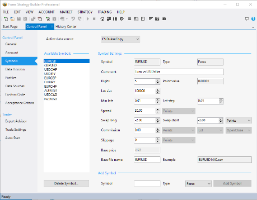Topic: Import forex data in Forex Strategy Builder
You need to accomplish three steps in order to import history forex data in FSB Pro - create new Data Source, add the necessary Symbols, and download the data files.
Create a new Data Source in FSB pro. The Data Source holds the settings for the location of the files. See detailed guide here: Data Source.
- Go to the Control Panel -> Data Source page.
- In the section "Add Data source" add the new name: FS DukasCopy. ("FS" stands for Forex Software Ltd.)
- Click on the "Add Data Source" button. It will create new settings and also a new data folder, usually: C:\Program Files\Forex Strategy Builder Pro\User Files\Data\FS DukasCopy.
Customize the Symbols Settings. It is necessary to do it because the data comes with generic parameters for Swap, Spread, and others:
- Navigate to the Control Panel -> Symbol page.
- Change the "Active data source" to FS DukasCopy server. Select the corresponding symbol.
- Change the values to be suitable for your trading account. Do this for all the symbols you are going to import.
- Optionally add new symbols and make the proper settings
Download and copy the history forex files:
- Load the necessary data in Forex Strategy Builder (CSV) format. 100 000 bars is a good start.
- Copy and paste the downloaded forex data files in the new Data Source directory. Now the new data will be available in the Editor.