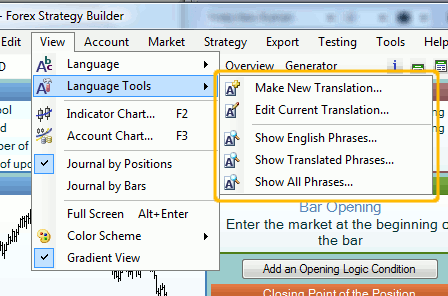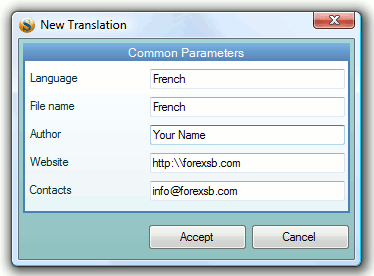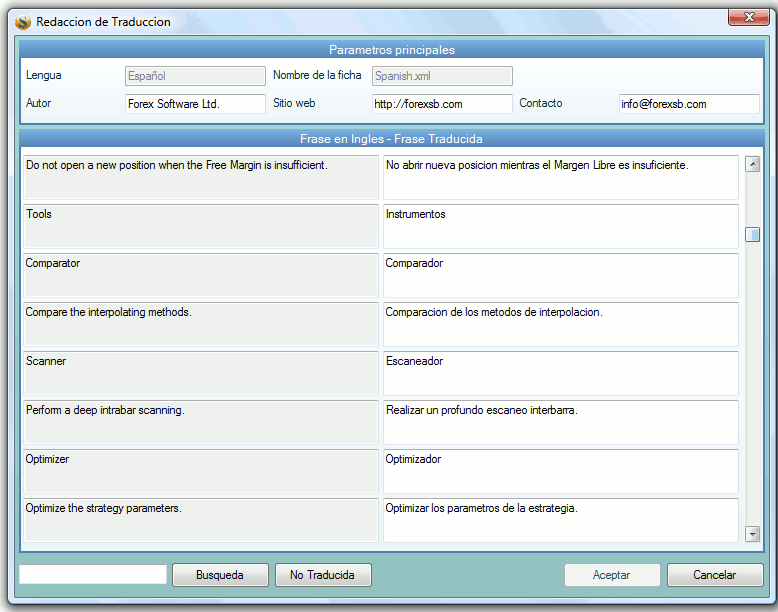Table of Contents
Language Tools
The language tools are accessible from View → Language Tools menu. They are useful when a user wants to make new or edit some of the existing translations of the program.
Make New Translation
After selecting Make New Translation command, the New Translation tool appears.
It serves for easier creation of a new language file. The parameter are:
- Language - this is the language name as it will appear in the View → Language menu.
- File name - the name of the language file. It is supposed to be same as the language name but this is not compulsory.
- Author - the author of the translation.
- Website - the authors website.
- Contacts - an email for contacts in case when some changes are necessary.
After filling up the parameters and accepting the changes, the program creates a new language file with selected name. This file actually does not contain a translation but an English to English dictionary. When you restart the program, the new language will be selected and the file will be loaded automatically. Since the language file contains only phrases in English, the programs user interface will be in English too. Now, the just created translation have to be edited. For that purpose Edit Current Translation tool can be used.
Edit Current Translation
Edit Current Translation tool shows both English and current language phrases side by side.
The main purpose of this tools is to provide more convenient interface for editing of the language files. After pressing the Accept button, the program saves the changes in the language file but you cannot see them in Forex Strategy Builder yet. To do so, you have to restart the program.
Show Language Phrases
There are three additional command in Language Tools menu:
- Show English Phrases - it shows in a browser window all English phrases used by Forex Strategy Builder. This list of phrases can be useful in case you can translate it automatically in another language (Google Translate). After translation, the translated phrases can be automatically imported in a language file by using the Command Console tool with the importlang command.
- Show Translated Phrases - it opens a list of all translated phrases in the current language file. This command is useful for spell checking. To do so, you can copy / paste the text in a spell checking program and after that you can manually edit the wrong translations.
- Show All Phrases - it shows the English as well as the translated phrases. This option is useful for checking of the translation.