fsb:manual:installation
Installation
- Download the installation file ForexStrategyBuilder.exe, using one of the links supplied in the Download Page.
- Double click on it to run the installer.
- Read and accept the users' license agreement.
- Choose a destination folder. By default, the installer makes folder Forex Strategy Builder into your Program Files folder.
- Choose a group for the Windows Start Menu icons. The default one is Forex Strategy Builder.
- Read the ReadMe file.
- Update the Historical Forex Rates from your broker. Put the data files in the Data folder. You can reach it from the Widows Start Menu → Forex Strategy Builder → Data. It is a subfolder of the Forex Strategy Builder folder.
Visual Guide
1. Download the installer file ForexStrategyBuilder.exe from the Download Page;
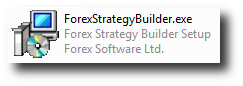
2. Double click on the file to start the installation process;
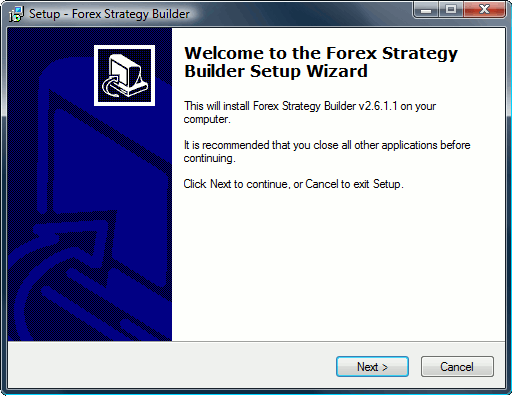
3. Read and accept the license agreement;
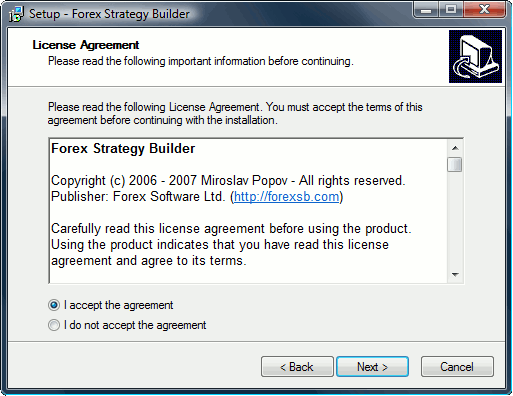
4. Choose the installation path. By default, the installer creates a folder Forex Strategy Builder in the Program Files directory;
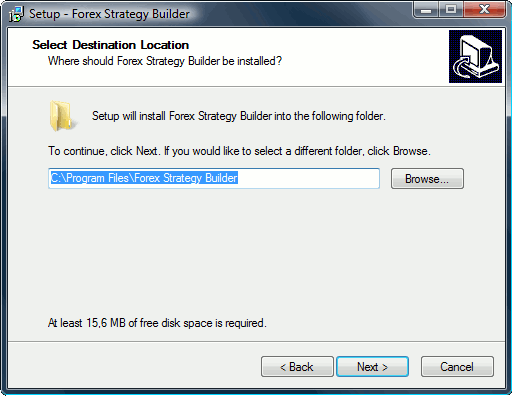
5. Choose a name for the Windows Start Menu folder of the program. By default, it is named Forex Strategy Builder;
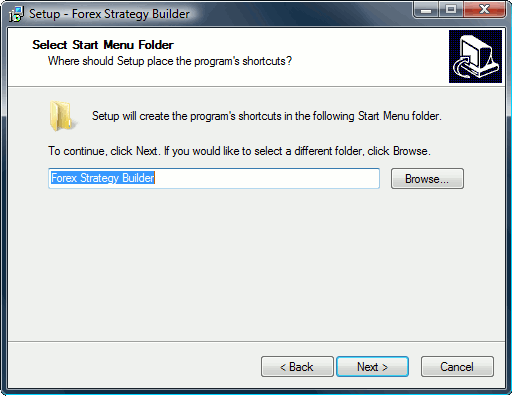
6. Confirm the installation details;
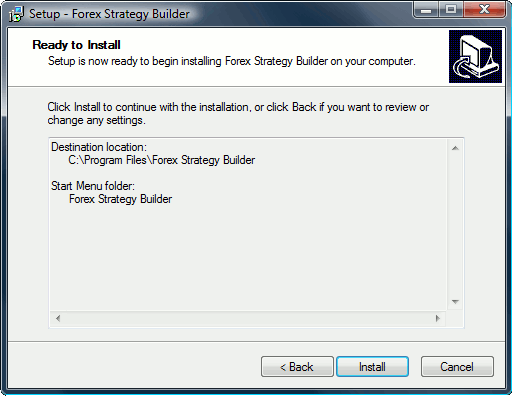
7. View the ReadMe file;
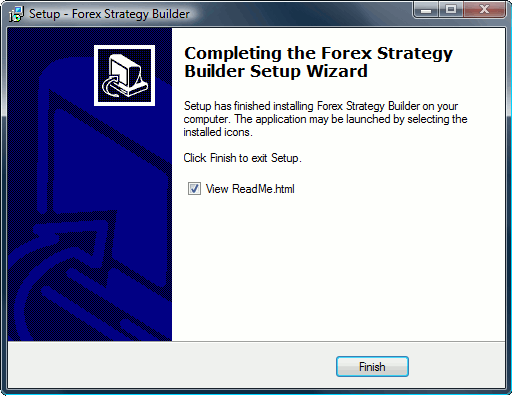
8. After the installation is complete you might want to renew the forex data from your broker. For more information on forex rates and on how to add them check the article Historical Forex Rates.