Table of Contents
How to Copy a Strategy from FSB to FST

In this tutorial I’ll show how you can quickly transfer a strategy from Forex Strategy Builder to Forex Strategy Trader. Why? Elementary, my dear Watson, to start trading it. I just generated my super profitable trading strategy, checked all stats, made some optimization, and adjusted this and that parameter. Of course, I used the world’s most reliable backtester – Forex Strategy Builder. And now I’m ready for testing the strategy on a demo account. For that purpose I’ll use the safest (for the trader) automatic trading platform – Forex Strategy Trader.
So, I have to transfer my strategy from FSB to FST. “Peace of cake”, will say someone and will be right. And guess what, there isn’t just one way to do this, there aren’t also two ways to do but there are three ways. Let’s get right into explaining them.
Copying a Strategy Manually
As I said I’ll start from the slowest way for transferring the strategy. I’ll open FSB and FST side by side and will select all indicators and parameters manually. This method has one main advantage – selecting the logic myself, I get a second look at the indicators and get the chance to spot anything suspicious.
First I’m opening Strategy Parameters window and carefully set same direction and opposite direction signals behaviour, trading size, and permanent stops. I have to be careful since the two dialog screens have some minor differences.
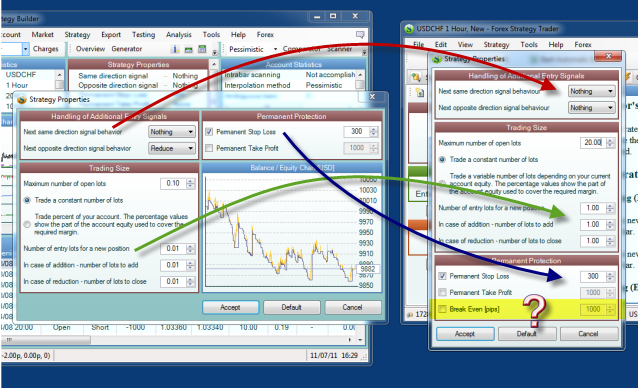
Somebody may ask what to do with the Break Even field in the FST properties window. It’s up to you. Break Even option is not available in Forex Strategy Builder in the current version and its usage may improve the strategy performance but it must be tested first on a demo.
After finishing with the trading sizes, protections and averaging options, I have to continue with the indicator itself – the lego blocks of the strategy, and here I have two options: to open each indicator slot in order to see the params or the easier one – to expand the slots by clicking the slot size button over the strategy fields.
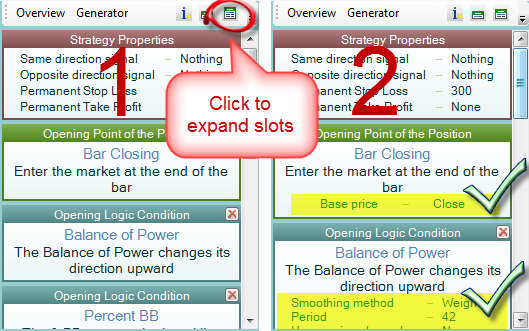
In that way we see all indicator parameters in FSB and can easily set them in FST.
Save the Strategy as a File and Open it with FST
As you know, the strategies are stored on the computer as a text files with .xml extension. Both programs place these files in a Strategy folder and each program has its own Strategy folder. In default installations these folders are located at the following paths: C:Program FilesForex Strategy BuilderStrategies and C:Program Files\Forex Strategy Trader\Strategies. When I open a strategy from FST I have to navigate to the FSB Strategy folder. But of course, I have to save my strategy from FSB to the computer first.
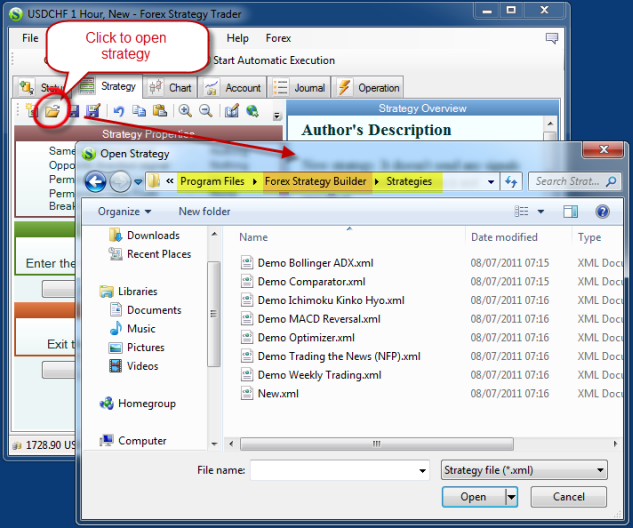
When I want to make my live a little bit easier and to exercise my technical knowledge, I’m using the shortcuts.
Ctrl + S to save my FSB strategy and Ctrl + O to open strategy from FST. When I’m saving a strategy with the purpose to open it in FST, I frequently use the Desktop or Documents folder. I’m doing so because there are links to these locations on the Save As and Open File windows and it’s not necessary to navigate through confusing files and folders.
Copy the Strategy to the Clipboard and Paste it in FST
Ha. Here we go. This is a new option in FSB and FST. No more scrolling through the indicators’ list or searching for files. I simply copy the strategy from FSB by using the Edit → Copy command and paste it in FST by using… Edit → Paste command.
Please see this short video:
What you have to Care for
- You have to be careful to trade your strategy on the same chart you backtested it on.
- If your strategy is using custom indicators, they have to be available for FSB as well as for FST.
- Be careful when setting the trading sizes.
- Consider using the built-in protections of the FST Expert Advisor.