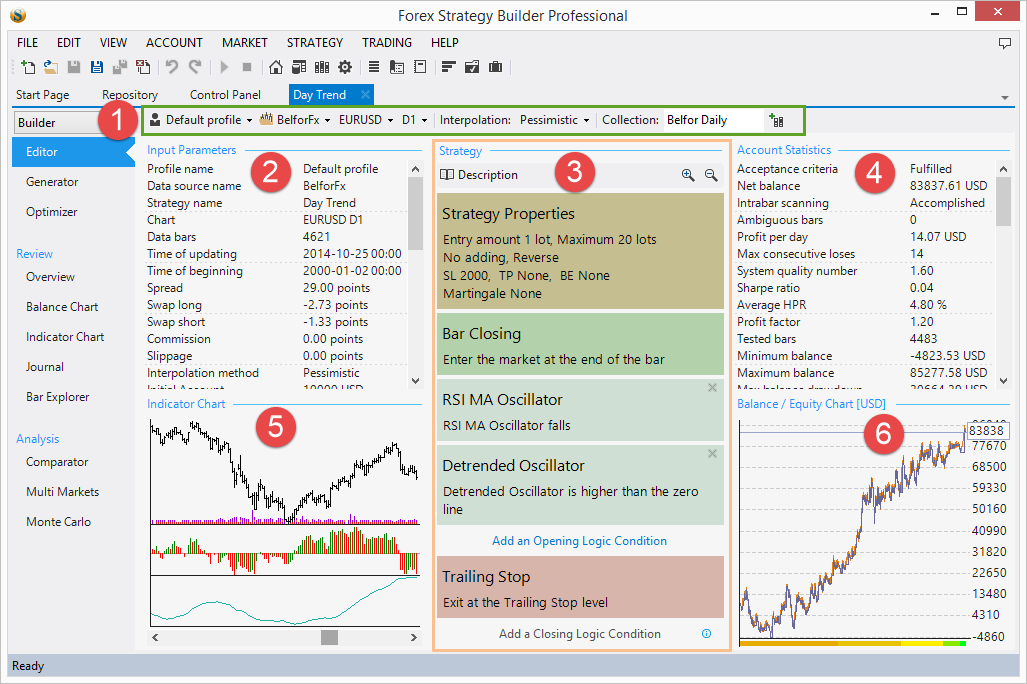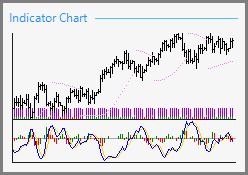Table of Contents
Strategy Editor
1. Tool Bar
- Profiles menu - can be used to switch between profiles. For example if you have two accounts - one in EUR and one in USD, or have accounts with different amounts of money. This function allows you to easily change the starting parameters of the strategy and see how it preforms in different situations.
- Data Source - lets you select the source of historical data. Read more on Data Sources
- Symbol - shows symbols from the current Data Source
- Period (Main Data Series)
- Interpolation Method - If your strategy backtest has ambiguous bars this menu will change the backtest balance line, however if it does not have ambiguous bars - changing the Interpolation Method will have no effect on the line.
- Collection - You can save your strategies in collections. The collection name is automatically generated from the Profile name + Symbol + Period but you can enter any name of your choice. To add strategy to the collection click the button on the right side of the text field. You can find it later in the Repository
2. Input Parameters
This area shows the base parameters of the strategy such as profile, data source, symbol, market, number of bars, charges, commissions, Interpolation method, account info and more. Account exchange rate is the rate of the currency of the market, compared to the account's base currency.
3. Strategy Layout
You can use the + and - buttons at the top to show more or less information in this area.
The strategy layout consists of Strategy Properties and Strategy Slots.
The strategy slots are like boxes where you can place different indicators.
There are four types of slots a strategy can have:
The indicators in those slots are calculated against the data selected from the menu (Symbol, Period, Profile)
4. Account Statistics
Shows statistical information about the backtest. In other words this is the result of the backtest.
5. Indicator Chart
The indicator chart shows you the market price and the indicators used in the strategy.
If you click on the chart, you will be taken to a bigger Indicator Chart, where you can see a more detailed view.
6. Balance/Equity Chart
The Balance/Equity chart shows the strategy performance for the whole time of the backtest. The chart plots two lines mainly:
Balance line (in blue) - represents the result of the closed positions.
Equity line (in yellow)- represents the effect of the floating profit/loss.
The colored bar at the bottom of the chart shows the time periods used for backtesting.
You can change the shown details from Control Panel Tab → General Settings.
You can see the chart in more details by selecting the Balance Chart item on the left side navigation bar or by clicking on the chart.
~~DISQUS~~