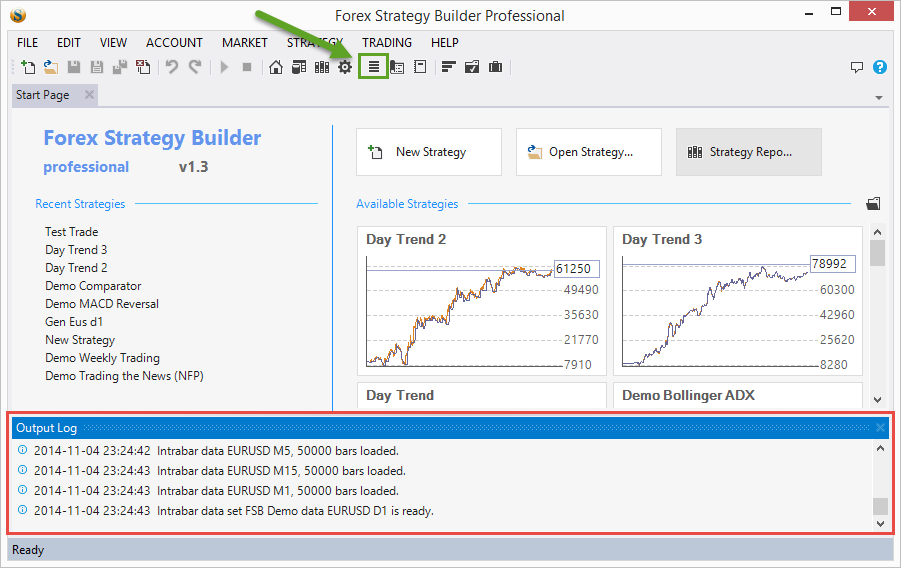Output Log
You can open the Output Log from the toolbar or from View → Output Log.
Under some conditions, when the Output Log is hidden (for example in case of error notification), FSB Pro will display the error message in the Status Bar and offer you a link to click on, which in turn will open the Output Log.
The Output Log shows error and warning messages, also when the program is loaded or updated and its licensing state. The Output Log panel is used to review only recent messages. .
All Output Log records are stored in files. You can examine the files’ contents yourself by going to File → User Files Folder… and navigation to the Logs directory.
It is a good practice to keep the Output Log open. For example, it will display a message if you are trying to load a strategy that misses a custom indicator or if there is no market data loaded.

This panel stacks with the other two panels (Trade Status and Trade Journal) that open at the bottom on the window. Clicking the X icon on the right hand side of the panel will only close the currently selected panel. For example if you have the Trade Status, Trade Journal and Output Log opened at the same time, they will appear in tabs. For example on the picture above, clicking the X button will close the Output Log, because this is the currently active tab, but the other panels will remain open.
Take note that each of the log files does not hold data only from this feature, but from all features that log events. The file names have the format “Log-YYYYMMDD.txt” where YYYY is the year, MM is the month and DD is the day of the month.
~~DISQUS~~