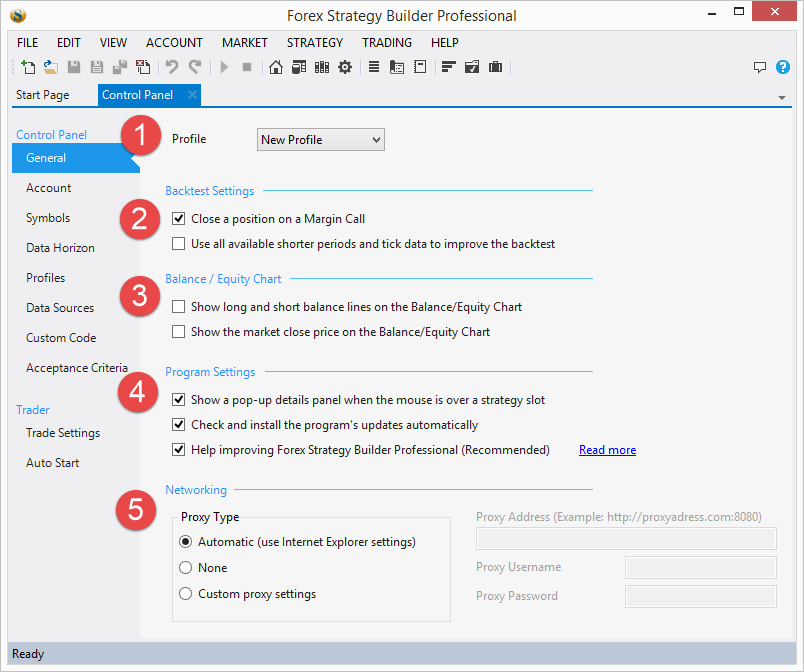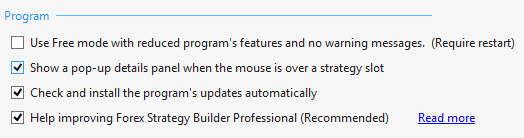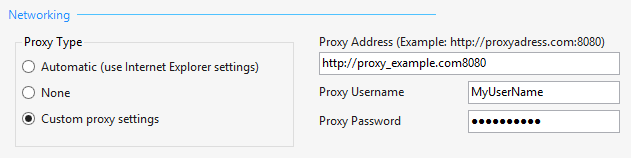Table of Contents
General Settings
1. Profile
This is where you choose the profile you would like to edit. Some settings are specific only to a certain profile (Backtest, Balance/Equity), while others are global and will affect all profiles (Program Settings).
2. Backtest Settings
Close a position on a Margin Call
Turn this off to allow negative balance on your account. This is used when you want to see the trading results of a strategy regardless of the loss it might incur. For example, if you have $5000 account and your backtest starts off with several losing trades, then your account might get depleted just a few bars after the starting period. All other possible trades will be excluded from the result because the simulator will consider your account closed.
However, if you want to simulate trading more realistically, you can always turn this on.
Use all available shorter periods and tick data to improve the backtest - Intrabar Statistics
This option is useful when you have Ambiguous Bars and you are not sure of the execution order of the trades within the bar. When it is on, FSB will load all available smaller periods and try to figure out the order this way. It will go all the way down to ticks if the data is available.
3. Balance / Equity Chart
Show long and short balance lines on the Balance/Equity Chart
Turn this on to see the results of short and long trades on the balance chart. A green line will represent long trades and a red one will show the short ones. This is useful when you want a break down of the kind of trades that are profitable and shows how balanced (pun intended) a strategy is.
Show the market close price on the Balance/Equity Chart
This will show the forex price line in the balance chart. A grey line will show you how the price changed and can help you see what is going on whit your balance in bear and bull markets.
4. Program Settings
All of the options in this section will affect all profiles and are global for the whole program.
Use Free mode with reduced program's features and no warning messages. (Requires restart)
Use this check-box to switch on the Free mode. During a free mode the program will allow you to create and trade strategies for an unlimited time. Also when Free mode is activated, the program will not show you warning messages for the license status. See more info in the Free and Professional Mode article. When you change this option, you have to restart the program in order to activate the changes.
Show a pop-up details panel when the mouse is over a strategy slot
When this option is on, a popup will appear when you hover for a second over any of the strategy trading conditions. The popup will contain detailed information about the condition/indicator it concerns.
Check and install the program\'s updates automatically
This is pretty self explanatory. Allows seamless updates.
Help improving Forex Strategy Builder Professional (Recommended)
This option enables us to receive anonymous information about the usage of the program. We use this information to concentrate our efforts on the most popular instruments and options that you use.
5. Networking
This section contains options that affect how FSB connects to the Internet. If you don't use a proxy to connect to the Internet you should probably select 'None'.
Automatic (use Internet Explorer settings)
This will use your current IE proxy settings.
None
Will not use a proxy server.
Custom proxy settings
If you know your proxy settings, you should fill them in after selecting this option.
~~DISQUS~~