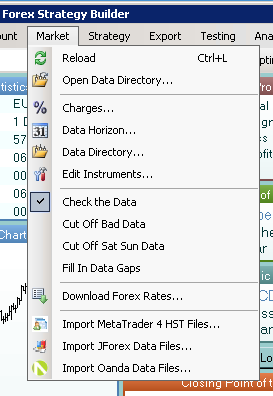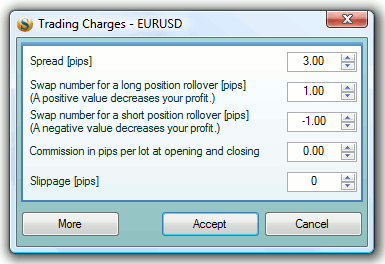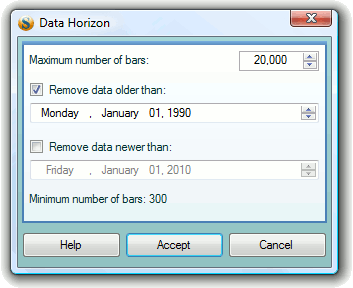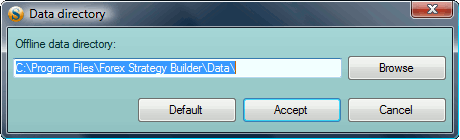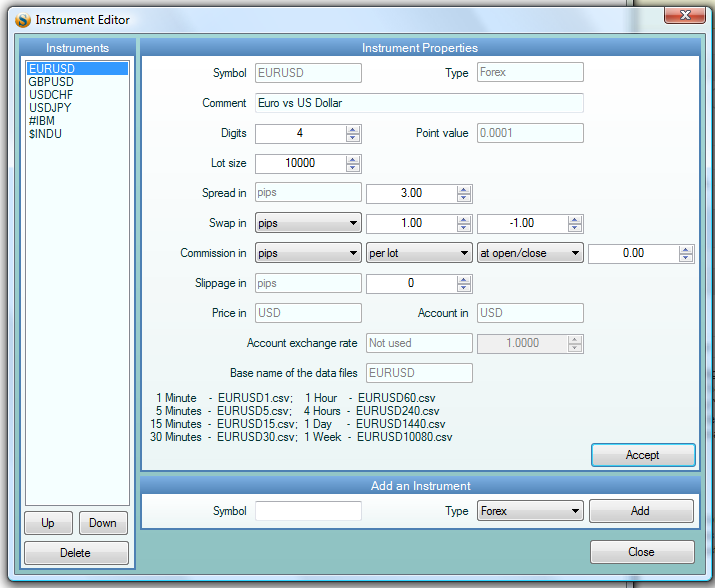Table of Contents
Market Menu
Reload
This command makes FSB reload the historical data concerning the current currency instrument and period. It is useful for refreshing the test results after you've changed the data file. The same can be done by just selecting the currency instrument again from the currency pairs menu. After reloading the data, Forex Strategy Builder will recalculate the strategy automatically.
Fast key Ctrl + L.
Open Data Directory
This command opens the data directory in Windows Explorer.
Charges
You can set the trading charges: Spread, Swap Numbers, Commission and Slippage in this dialog window..
For further information check the article Trading Charges.
Data Horizon
The “Data Horizon” dialog window is used to set limitations when loading the historical data. These limitations will affect the current data only, and won't change the initial data file.
For further information check the article Data Horizon.
Data Directory
The “Data Directory” allows you to set a new path to a data file which loads historical data of your choice.
For further information check the article Data Directory.
Edit Instrument
The “Edit Instrument” command opens the Instrument Editor configuration window. You can set the important market parameters there.
Data Check Options
- Check the Data - when this option is activated, Forex Strategy Builder checks the data file structure and the data integrity when they are loaded.
- Cut Off Bad Data - when it's activated, the program may cut part of the data file if it has found broken or incorrect data. For example, consecutive bars with equal Open, High, Low, and Close prices will be cut off.
- Cut Off Sat Sun Data - when it's activated, the program will ignore Saturday/Sunday data.
- Fill In Data Gaps - when this is activated during data loading, the program will fill the gaps in between the current open price and previous close price. Also High and Low prices will be adjusted if it's necessary.
Use that option carefully since it will change the value of the indicators and respectively will reflect on the backtest result.
Download Forex Rates
Download Forex Rates command opens the Historical Forex Rates webpage. You can find information there for updating the data files, and other useful links.
Import ...
The Import commands perform data import and conversion from external systems. Please see the Historical Forex Rates page fopr further information.