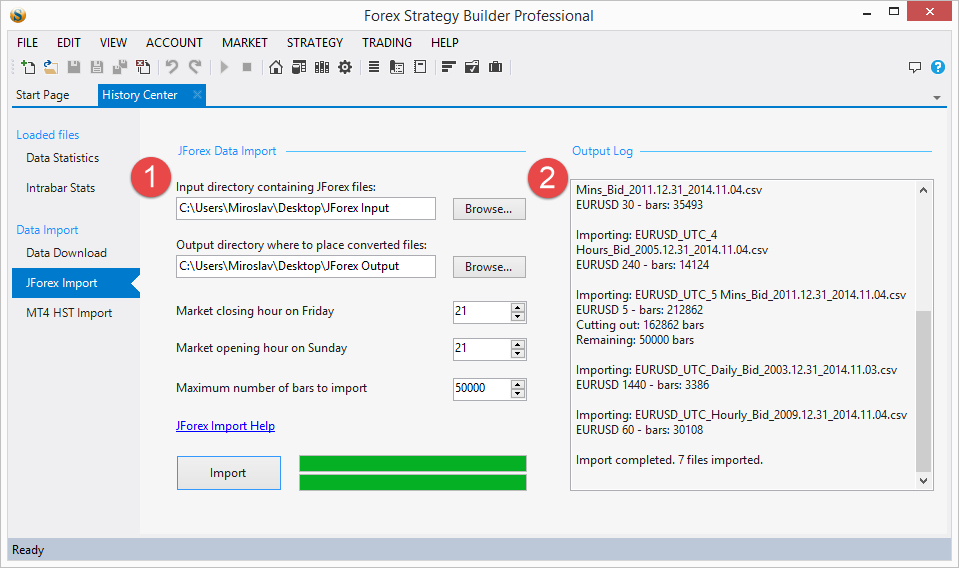Table of Contents
JForex Import
See this tutorial: Importing JForex Data
JForex is software for Forex trading from Ducascopy. Their program allows you to download market data, including tick data. You can see how to import this data in our Importing JForex Data tutorial. In this article, we will show you around the user interface of the JForex Import tool. You can open this panel from History Center → JForex Import.
1. JForex Data Import
Input directory – this is the folder that contains the data from JForex
Output directory – where the converted data will be saved for use by FSB Pro; here you can place the path to a Data Source folder, so the data will directly be added/updated in that Data Source.
Market closing hour on Friday; Market opening hour on Sunday – it is a characteristic of the JForex data, that it includes records over the weekend, where there are either zero-movement bars or some big spikes in the price movement. The data in the weekend is not real and therefore it is not suitable for backtesting. This is why we set closing and opening time, when converting the data and filter those bars out. FSB Pro will try to detect those bars on its own, but we recommend to double check.
How to double check: In our practice, it is at 21 o’clock when the market closes at Friday and when it opens on Sunday. We cannot be sure what those hours are for your time zone, but you can get them from JForex while running it and set the proper values in the JForex Import tool.
Maximum number of bars to import – will filter the data up to this amount of bars.
JForex Import Help – a link to the tutorial on Importing JForex Data
Import – clicking the button will start the import process. The upper green bar will show the import status of the current file. The lower bar will shows the status of the whole import process, considering all files that are to be imported.
2. Output Log
Importing: EURUSD_UTC_5 Mins_Bid_2011.12.31_2014.11.04.csv EURUSD 5 - bars: 212862 Cutting out: 162862 bars Remaining: 50000 bars
The Output Log shows the name of each imported file; the symbol of the data; how many bars are in the file;
If the bars are less than the “Maximum number of bars to import” number, FSB Pro will convert and save them to a file in the Output directory.
If there are too many bars in a file, you will see:
- Cutting out – how many bars have been trimmed from the end of the file
- Remaining – how many bars have been converted to FSB Pro usable data; the Remaining bars will be saved to a file too;
~~DISQUS~~