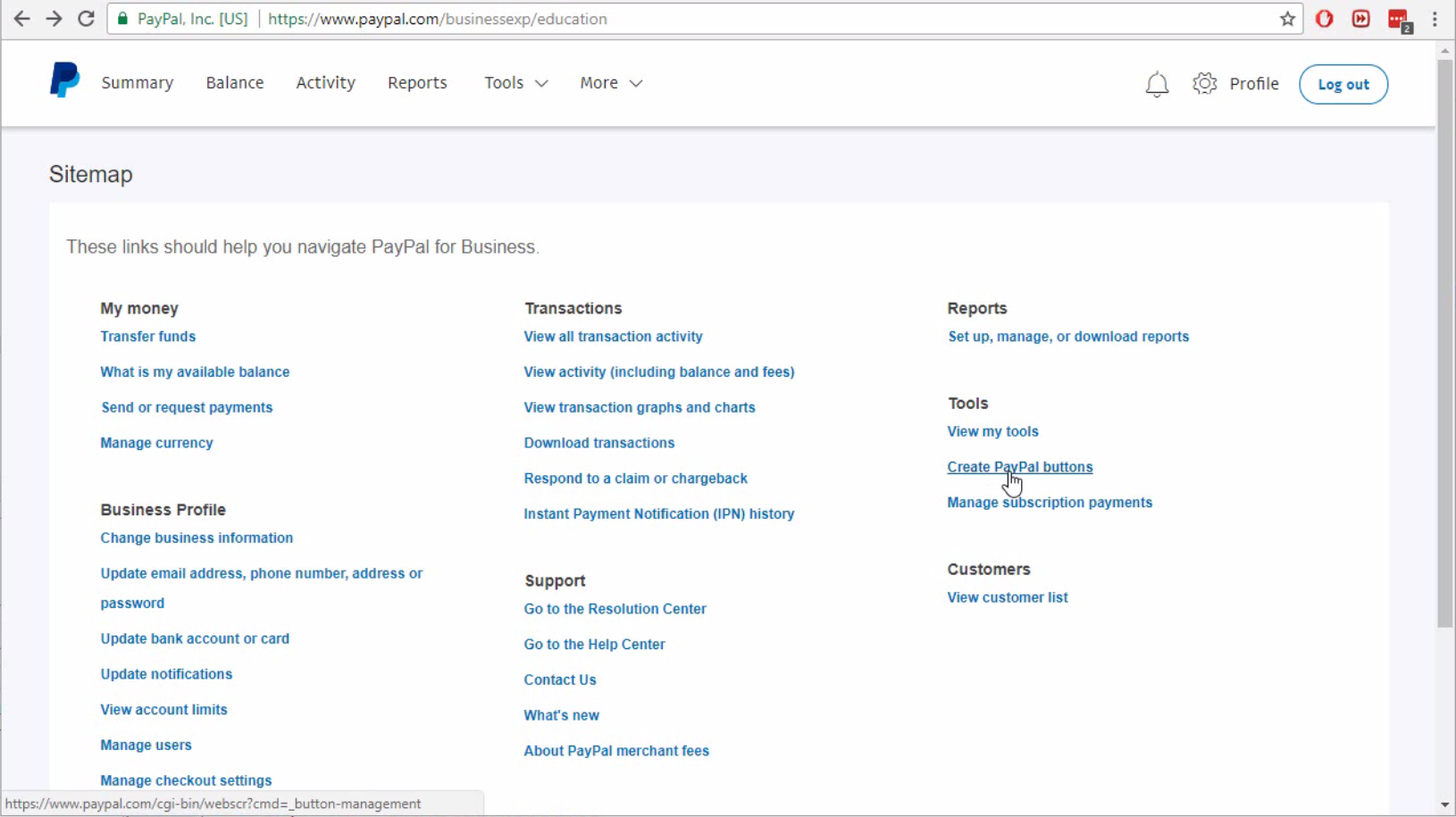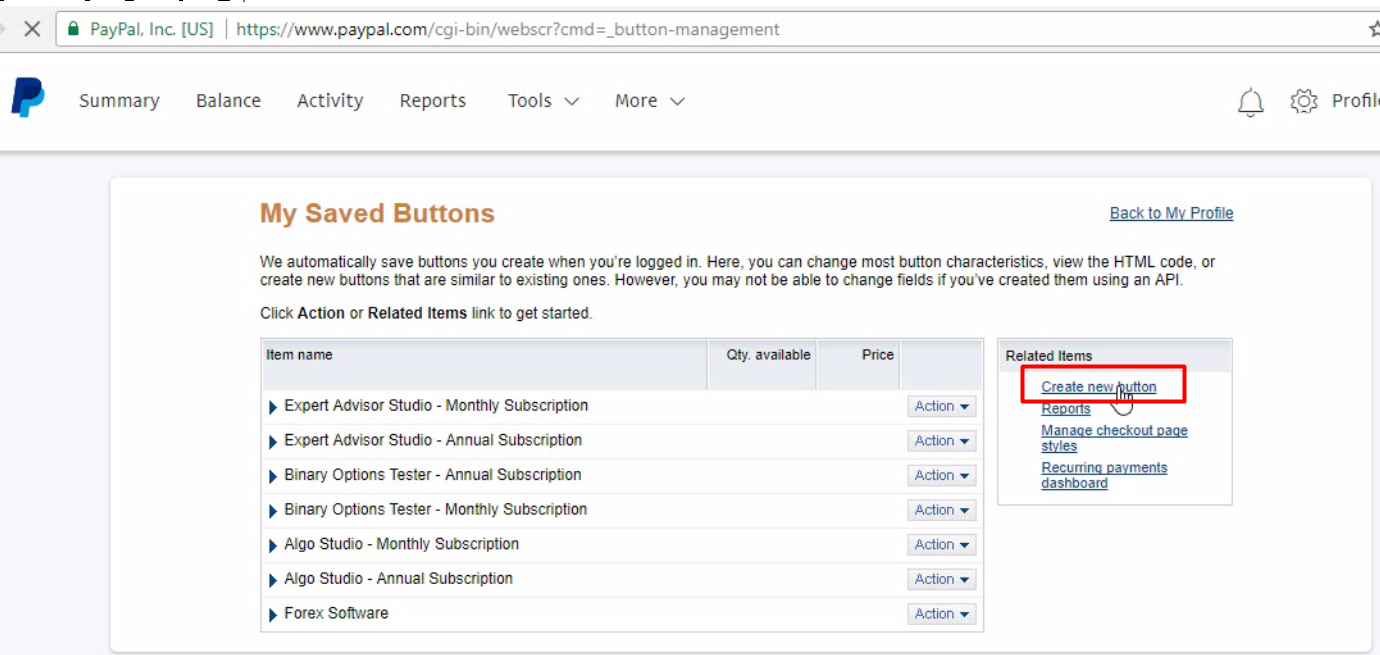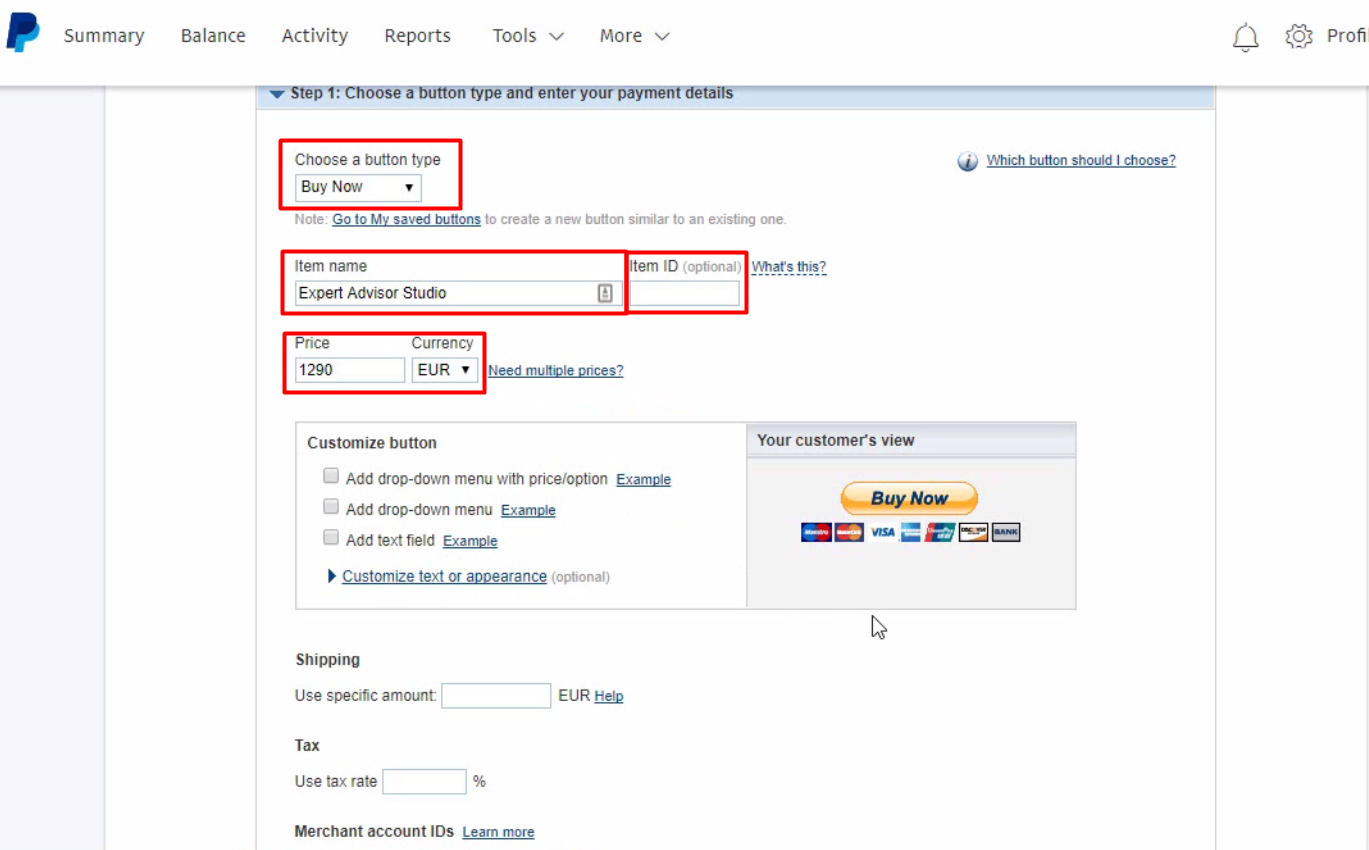Get PayPal Buttons without Tax for Your Sales Page
This tutorial will show you how to make buttons in PayPal as well as how to integrate them to your sales page. After that you will be able to get payments from clients (with added tax, if required for your country).
1. Open your PayPal
2. From the main menu go to Tools → Business
3. Click on Create PayPal Buttons
4. From the next page choose Create New Button
5. Creating the button
5.1 Step 1.
- Choose Buy Now
- Enter the name of the item:
Item Name: Expert Advisor Studio - Lifetime License and Item ID: eaStudioLifetimeLicense
Item Name: Expert Advisor Studio - One Year License and Item ID: eaStudioOneYear
- Price should be the price you want to sell at.
- Leave the default values in the other fields in Step 1
5.2 Step 2
At this step make sure the Save button at PayPal is checked.
5.3 Click on Create Button. This will take you to the next page.
6. Copy the button script to your HTML file.
7. Repeat the process for any additional buttons.