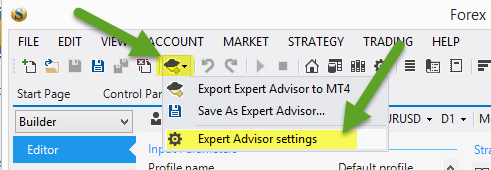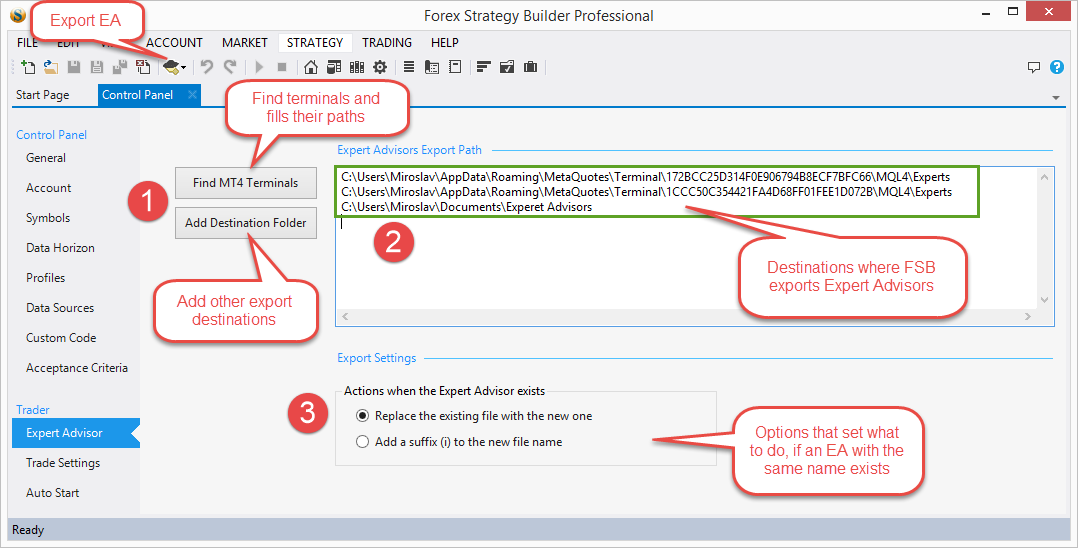Table of Contents
Expert Advisor Settings
To access the Expert Advisor Settings:
1) Click on the little arrow icon on the right of the Export EA button
2) From the drop-down menu select Expert Advisor Settings
You can also access the Expert Advisor Settings by going to View → Control Panel and selecting the Trader/Expert Advisor page from there.
1. Fill Export Paths Buttons
Both buttons will help you to add paths to the EA Export Path list on the right of them. After you add a path to that list, FSB Pro will attempt to add your exported EA to each of those paths.
Find MT Terminals – add all MT4 and MT5 terminal paths to the list on the right
Add Destination Folder – manually add a folder to the list of Expert Advisor Export Paths
2. Expert Advisor Export Paths
This is a list of the folder paths. Here you add paths, in which you wish FSB Pro to export Expert Advisors. If the list is empty (for example when you run the program for the first time), FSB Pro will attempt to find and add all MT4 and MT5 Terminals on its own.
3. Export Settings
- Replace the existing file with the new one
When you export and EA, FSB Pro will check if an EA with the same name exists. If there is an EA with the same name, FSB Pro will delete the file and save the new one under the same name. - Add a suffix (i) to the new file name
If you select this option, when you attempt to export an EA, FSB Pro will check for a file with the same name in the directory. If such a file exists, FSB Pro will add an index to the filename and save the file under that new name.
For example – if you have an EA under the name “New Strategy” FSB Pro will add the new EA by naming it “New Strategy (1)”. If you already have “New Strategy” and “New Strategy (1)”, FSB Pro will use the name “New Strategy (2)” and so on.
~~DISQUS~~