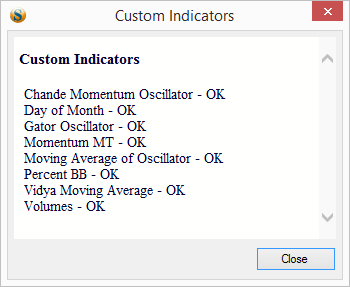Table of Contents
Custom Code
1. Custom Indicators
Load custom indicators at startup – this will enable FSB Pro to load any custom indicators (indicators that do not come with FSB Pro’s installation by default) Show custom indicators in output log - when enabled, upon start, the program will list the names of the custom indicators that it loaded.
Allow overriding of main indicators – this option is beneficial to programmers that write indicators that change the way the standard indicators function. FSB Pro comes with about hundred technical indicators. However, you might decide to change the way some of them function. You can do this by making a copy of the main indicator and changing the copy’s source code. When this option is checked, FSB Pro will override the standard indicator by overloading the new one.
Reload custom indicators – reload the custom indicators without restarting FSB Pro
Test custom indicators… - (on the picture above) loads the custom indicators and tests them, will display an output log and, if there are any errors, an error log. FSB Pro carries out these tests by using some of its in-built functionality. Of course, the tests cannot guarantee the indicators are flawless, but they can help find some inconsistencies in them. Open indicators folder… - opens User Files/Indicators
Go to indicators forum… - opens the forum in your default browser
2. Custom Code
Load custom account statistics at startup – this is another type of custom code you can use. At this moment in time, FSB Pro only uses Custom Account Statistics code. This file you can find in our Online Repository.
Reload selected custom code - reload the custom code without restarting FSB Pro Open custom code folder… - opens User Files / Code in Windows Explorer
Go to developers forum… - opens the forum in your default browser