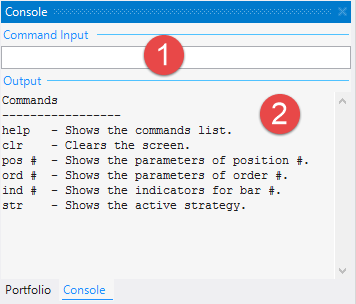Table of Contents
Command Console
You can open the Command Console from View → Command Console menu item. It appears to the right of the main program's area.
Command Console presents a way to execute textual commands for displaying additional information about the strategies and the backtest results.
1. Command Input
This is a text box where you enter a command and press “Enter”.
Commands
help - Shows the commands list.
clr - Clears the screen.
pos # - Shows the parameters of position #.
ord # - Shows the parameters of order #.
ind # - Shows the indicators for bar #.
str - Shows the active strategy.
2. Output
The commands results are shown here. This text box allows you to select and copy the text.
Example of pos 300 command. It shows the info of position No 300.
Position ----------------- Pos Numb 300 Transaction Transfer Direction Short Opening Bar 565 Order Number 245 Order Price 1.34435 Position Lots 1 Position Price 1.3440067 Req. Margin [EUR] 1000 ------------------------------- Abs Permanent SL 0 Abs Permanent TP 0 Break Even Activated False -------------------------------- Spread [points] 0.00 Rollover [points] -1.33 Commission [points] 0.00 Slippage [points] 0.00 Floating PL [points] 4348.67 Profit Loss [points] 0.00 Balance [points] 28327.80 Equity [points] 32676.47 -------------------------------- Spread [EUR] 0.00 Rollover [EUR] -1.00 Commission [EUR] 0.00 Slippage [EUR] 0.00 Floating PL [EUR] 3343.79 Profit Loss [EUR] 0.00 Balance [EUR] 29411.39 Equity [EUR] 32755.18
~~DISQUS~~