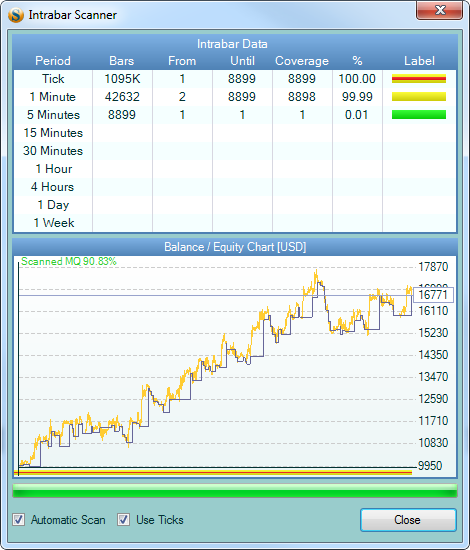Table of Contents
Import Oanda Data Files
Data Files Acquisition
Oanda (https://www.oanda.com/) offers tick data for five majors pairs, dating back to January 1st, 2004. To access the data you must currently be a live account holder with Oanda. Unfortunately demo accounts don't provide access to the data. *See below.
If you are an account holder, accessing and downloading the data is quite simple. The following steps provide a walk through of this process:
1. Log into your account and click access historical data on the main account screen.
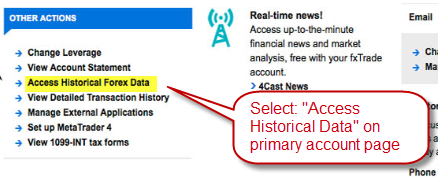
2. Choose the parameters for the data which you'd like to download, click the “Agree to Terms” box and place the order.
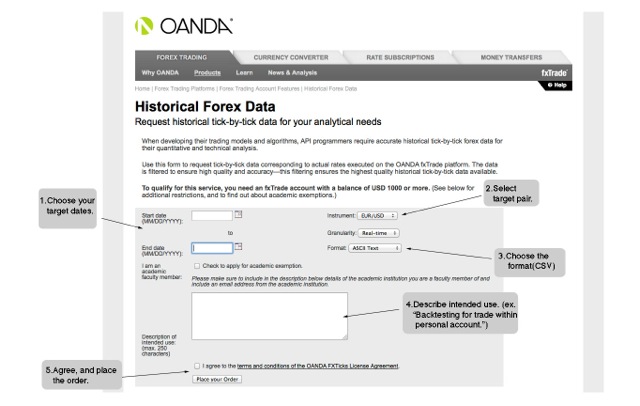
3.Once you've placed the order, it usually takes between 5-15 minutes to become available for download (although it can take longer). You can check the status of the order and download the order when it is ready at the same “Access Historical Forex Data” link referred to in step 1, located on your primary account screen.
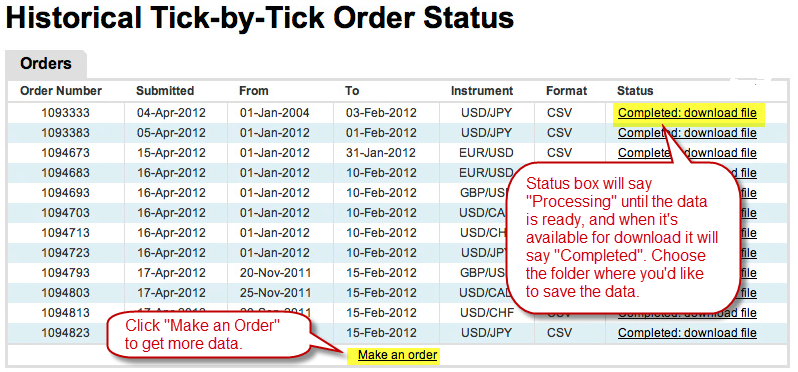
4. Repeat this process as often as you'd like for any date range and any of the five pairs. *Oanda's requirements for data download, as found on their website:
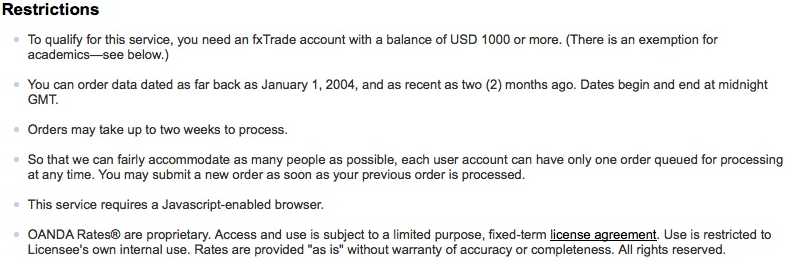
Data Files Import
You can use Oanda Import tool for importing and converting the native Oanda tick data files to FSB readable format.
Oanda Import imports tick data and also compiles bar data files. The programs saves the compiled bar files if they contain more than a defined minimum of bars.
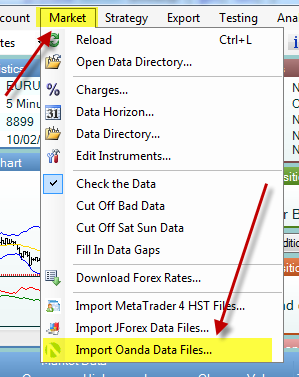
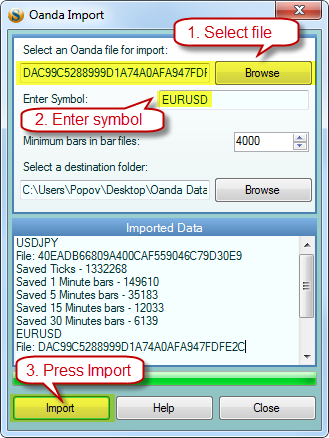
1. Select a file for import. Oanda Import tool manipulates files one by one.
2. Write a symbol for that data.
3. Press “Import” button.
Additionally you can select minimum required number of bars a bar file to be compiled. Oanda Import saves output files in your working data directory by default and it will overwrite the old data files. If you want, you can choose another destination folder.
After importing the data, you can open Scanner and switch on tick scanning.