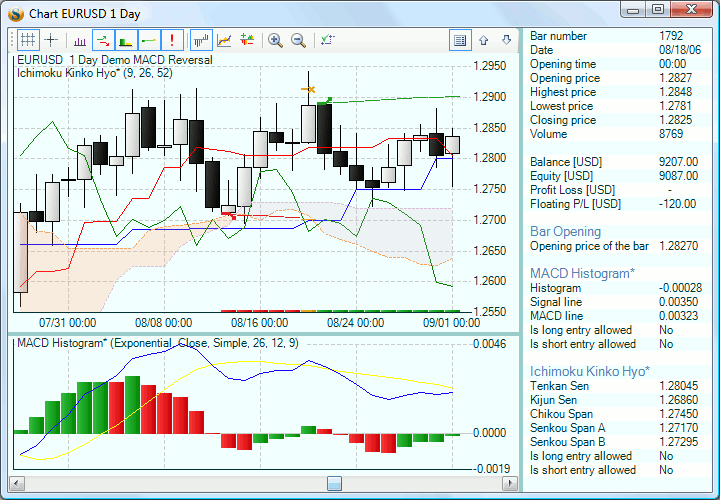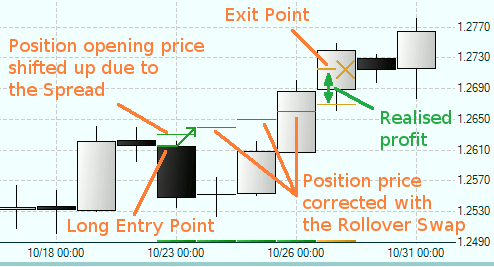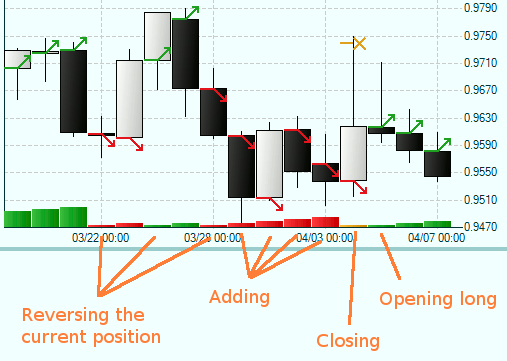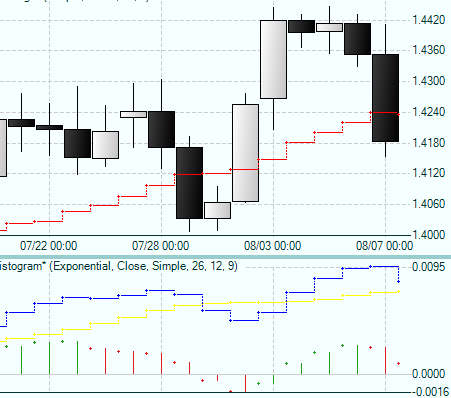Table of Contents
Chart
You can open the main chart by clicking on the small indicator or balance charts shown on the main screen.
Chart Buttons
- grid - G
- cross - C
- tick volume - V
- entry / exit orders - O
- open lots - L
- corrected position price - P
- ambiguous bars mark - M
- indicator charts - D
- balance / equity chart - B
- floating profit / loss chart - F
- zoom in - +
- zoom out - -
- true charts - T
- dynamic info panel - I
- scroll info downwards - Z or X for faster scroll
- scroll info upwards - A or S for faster scroll
Forex Strategy Builder saves the button status in a config file. Actually two status records exist - one when you open the chart from the left-hand indicator chart and other, when you use the balance / equity chart.
Normally the “left” chart is used for showing the indicators, whereas the “right” shows balance / equity and floating profit loss charts.
Bar Explorer
Double clicking on a bar brings up the Bar Explorer window.
Orders and Positions
The chart shows entry / exit orders always exactly at the indicator values. The program further corrects the position entry price with the spread. If a position is transferred to another daily bar overnight, the program corrects the position price with the respective swap number. Exit order is plotted at the indicator value.
Position Lots
Green and red bars on the horizontal axis correspond to the number of open lots. The golden bar shows that a position was closed. Some times red bars change with green or vice versa. That means that the position was reversed. The lot bars show the status at the end of a bar. Therefore, if a position was opened and closed in the same bar, only one gold lot bar will be shown.
True Charts
True Charts are a new concept for plotting technical indicators. It aims to give better and more accurate presention of indicator values on the chart.