Table of Contents
Language Editor
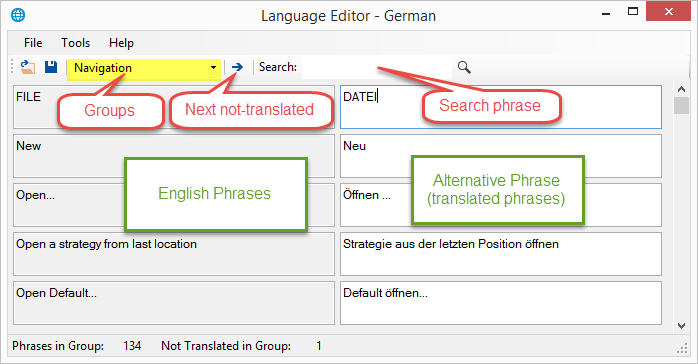
The Language Editor serves for easier translation of the user interface of Forex Strategy Builder. It is an open source project and you can see it's source code in GitHub.
See this discussion in the forum for more info: Translation of Forex Strategy Builder Professional
Download link: Language Editor
When you open a language file, you can edit the alternative phrases.
Phrases are collected in five groups. You edit each group separately.
Phrase groups:
- Navigation - all main menu, toolbar items and tooltips. Tabs text and page side bars.
- General - error and warning messages, output log records, message boxes texts.
- Statistics - input parameters, account statistics, additional statistics, historical data statistics phrases.
- Interface - all text inside a page that is not in other groups.
- Indicator - indicators' logic rules and parameters mainly in strategy slots and indicator properties panel.
Do not use new lines in the phrases and do not leave empty text boxes. These can make the language file unloadable in the program.
Language Files
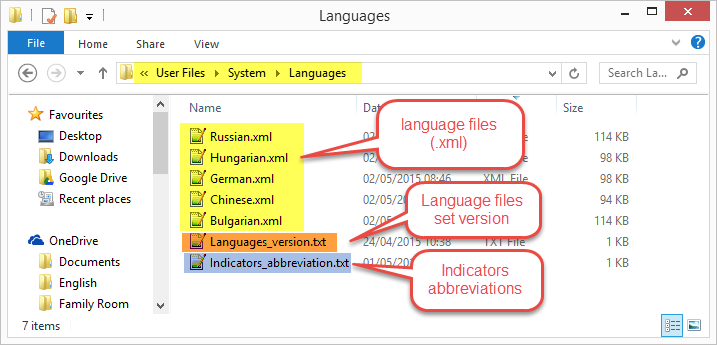
The language files are located under C:\Program Files\Forex Strategy Builder Pro\User Files\System\Languages folder.
There are three types of files:
- Files with the language phrases (.XML). Example German.xml. FSB Pro reads the file names and shows them in VIEW→ Languages menu. You can choose whatever name you want provided that it describes correctly the translated language.
- Languages_version.txt - contains the version of the language files set. FSB Pro checks the version number available on the server and if it is higher, the program downloads new files and overrides current ones.
- Indicators_abbreviation.txt - contains indicator abbreviations and replacement phrases.
Language Files Format
Translations are stored in XML files.
<?xml version="1.0" encoding="utf-8"?>
<groups>
<Navigation>
<phrase>
<eng>FILE</eng>
<alt>DATEI</alt>
</phrase>
...
</Navigation>
<General>
...
</General>
<Statistics>
...
</Statistics>
<Interface>
...
</Interface>
<Indicator>
...
</Indicator>
</groups>
Make a New Language File
You can export a new language file in three steps:
- Open some source language from the existing languages. Let's it be Bulgarian.
- Create a new file from “Tools” → “Export a New Language File” command.
- Load your new language in the Language Editor.
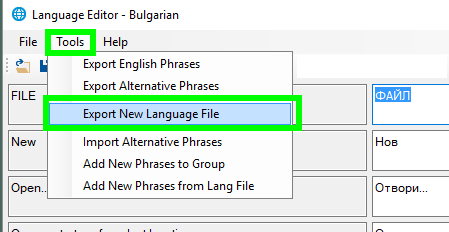
~~DISQUS~~